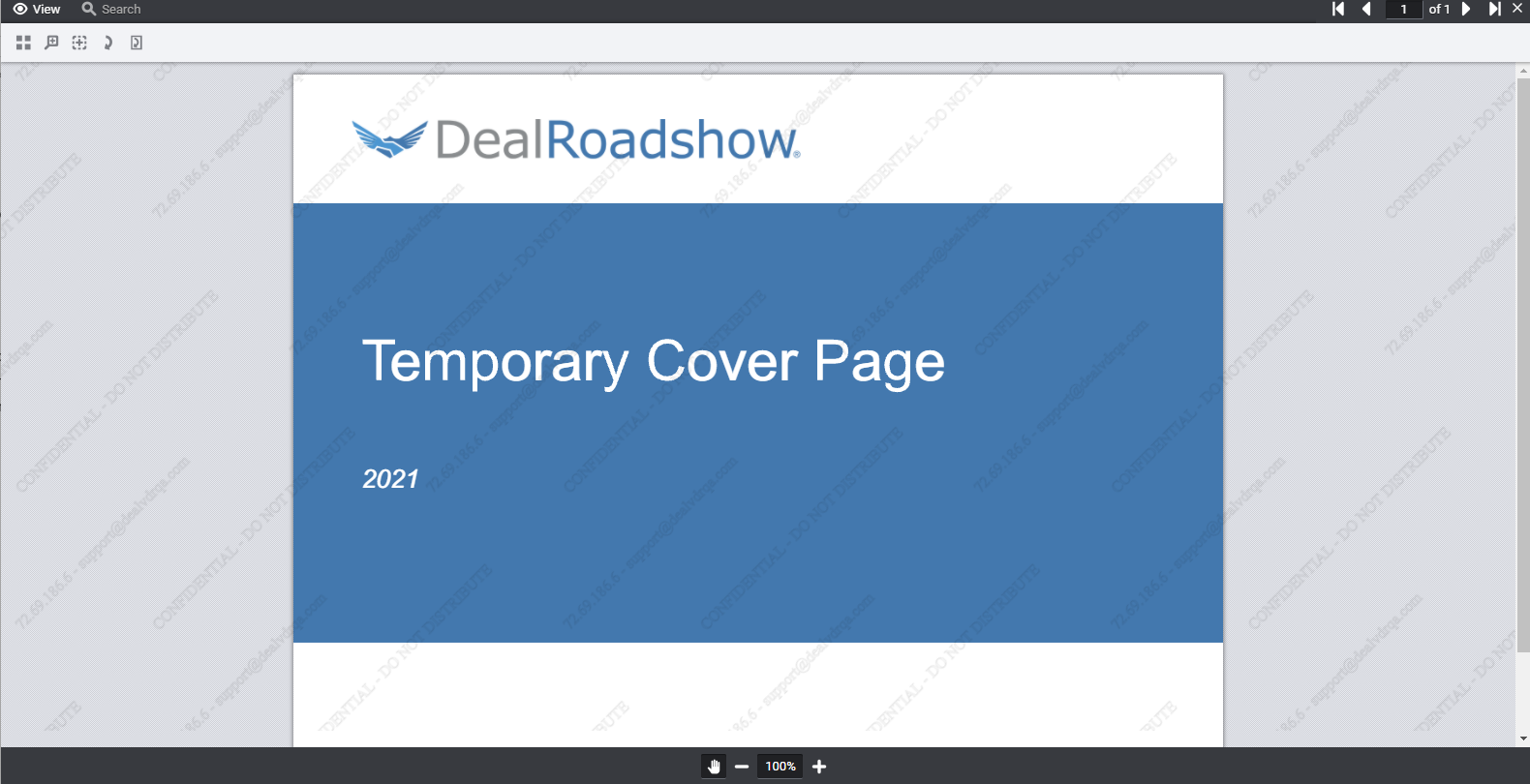Enabling watermarking adds an additional layer of security and confidentiality message to the file(s) when viewing and downloading
What information is shown for Watermarking?
When Watermarking is enabled, the user's IP address and email address are displayed in the background of the document along with the "Confidential - Do Not Distribute" message.
Who can see the Watermarking?
Anyone from the data room can see the watermarking. Once enabled, all files and documents will have this message shown when viewing in the data room or when the file is downloaded.
Note #1: Only admins or users with the Manage Users & Settings permission enabled will have the option to enable or disable this feature.
Note #2: Watermarking on PDF downloads is not supported for encrypted files.
How do you enable Watermarking?
To enable Watermarking:
- Login to the desired platform (DealVDR, 17g5.com, or InvestorSet)
- Hover over the data room name and select the Manage Settings icon under the Last Activity column
- Scroll down and go to the Additional Security & Disclaimer section of the form
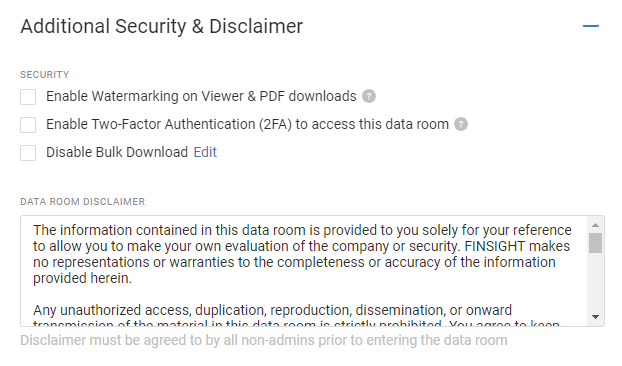
4. Check off the first box Enable Watermarking on Viewer & PDF downloads and press Save Changes
5. To test that the changes were saved and Watermarking is enabled, go to View Data Room tab in the top-left corner and select a file to view - the file should now have translucent text written in the background