Bulk Downloading or Archiving allows you to download multiple files or folders from a Data Room to your personal device as a zip file or you can bulk download the entire Data Room.
Why Enable/Disable Bulk Download
Enabling Bulk Download allows the User to download multiple files and folders at a time. While this is easier for the User to save files to their personal device, it affects the precision of the stats collected by Analytics. Disabling Bulk Download for a User's Permission Group improves the precision when capturing which files and folders Users are accessing and downloading.
Who Can Bulk Download
Bulk Downloading is assigned at the Permission Group level. Permission Groups are saved with/without the ability to Bulk Download. Users assigned to a Permission Group with the Bulk Download ability can both download multiple files/folders and bulk download the entire Data Room.
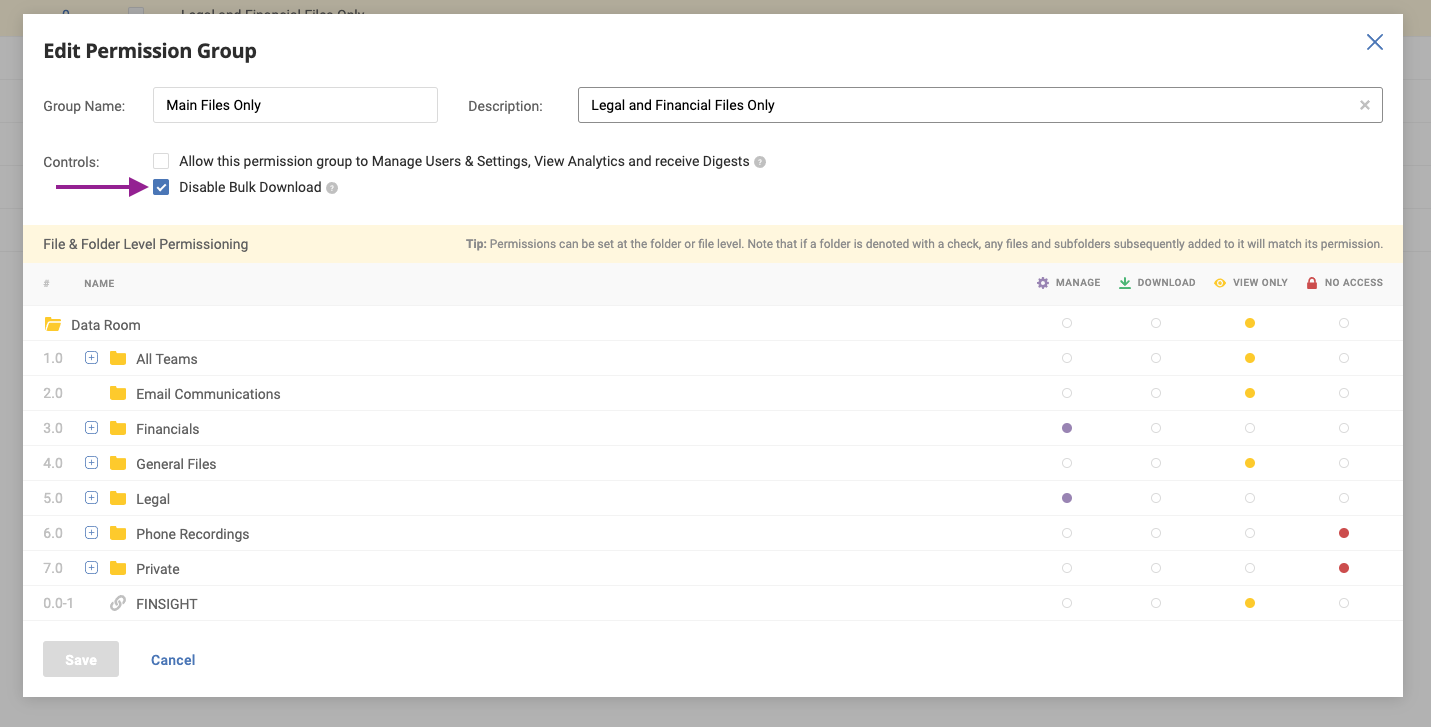
Disabling Bulk Download in Edit Permission Group screen
Edit Bulk Download Permissions
As an Admin, or user with Manage Users & Settings permissions, you can edit Bulk Download abilities for Permission Groups in two ways:
Settings Tab
- Go to the Settings tab
- Click on Additional Security & Disclaimer
- Select/Unselect Disable Bulk Download
- Choose which Permission Groups have Bulk Download enabled/disabled and press Change Bulk Download
- You can always edit these settings by pressing the Edit button
Manage Permission Groups Tab (Custom Groups Only)
- Go to the Manage Permission Groups tab
- Click on one of your custom Permission Groups
- Select/Unselect the Disable Bulk Download option in Controls
- Press Save
How to Bulk Download a Data Room
You can bulk download a Data Room through the Deal Manager portal.
- Go to the My Data Rooms page on the platform where your deal exists
- Hover over the action icons under Last Activity
- Press the Bulk Download Data Room icon

