Viewing the data room as a specific user is a way to check what certain users have access to and ensure the correct files and/or folders are being shared with the appropriate parties.
Who can view the data room as a specific user?
Only admins or users with the Manage Users & Settings permission enabled will be able to view the data room as a specific user.
When is it helpful to view the data room as a specific user?
This function allows you to ensure that the right files/folders are being shared with the right Users. As your Data Room populates with users and more permission groups, you may find it challenging to ensure that each user is viewing the correct files/folders.
Viewing a data room as a specific user allows you to ensure that this user and other users with their Permission Group settings are seeing only those files that they have access to.
How do you view the data room as a specific user?
To view the data room as a specific user:
- Login to the desired platform (DealVDR, 17g5.com, or InvestorSet)
- Hover over the data room name and select the Manage Users icon
- Hover over the desired user to view the data room as and on the right-hand side by "Last Login (ET)", there will be three options:
- Download Analytics for [User]
- Status of email invitation to data room
- View Data Room as user
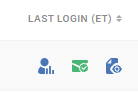
4. Select the option to "View Data Room as user". Once this option is selected, a pop-up window will show the breakdown of what the user has access to within the data room (photo included below). The access levels are also easily distinguishable as they are color coded.
- Purple - Manage [Can manage the files/folders]
- Green - Download [View & Download files only]
- Yellow - View Only [Cannot download anything]
- Red - No Access

Note #1: The small red triangle indicates that there is limited access within the folder. In this case, the user can manage some files/folders in General Uploads but not all.
Note #2: If desired, you can also "Export to Excel" what the user has access to in the data room. On the Excel file, you can find a more thorough breakdown of the user's access including:
- Index [File Indexing number]
- Type [File/Folder]
- Name [Name of File/Folder]
- Date Modified (Time Zone of data room)
- Type [File type (pdf, docx, etc)]
- Size (MB)
- Status - [Unread/read by user]
- Permission [Manage/View & Download/View Only]
- Download [Direct link to files - will only be available if user has download access]
- Path [Location in data room]
