Email uploading allows for users to upload relevant documents for a transaction to the data room directly via email.
Who can access email uploading?
Anyone provided the email address for uploading can send an email directly to the data room to upload a file. However, only admins and users with the Manage Users & Settings permission enabled will be able to see the email address details.
Where can you find the email address(es) for uploading?
By default, Email Uploading will NOT be enabled. To enable this function:
- Login to the desired platform (DealVDR, 17g5.com, or InvestorSet)
- Hover over the data room name and select the "Manage Settings" icon
- Under Uploading Features, check off Enable Email Uploading. A new pop-up window will display.
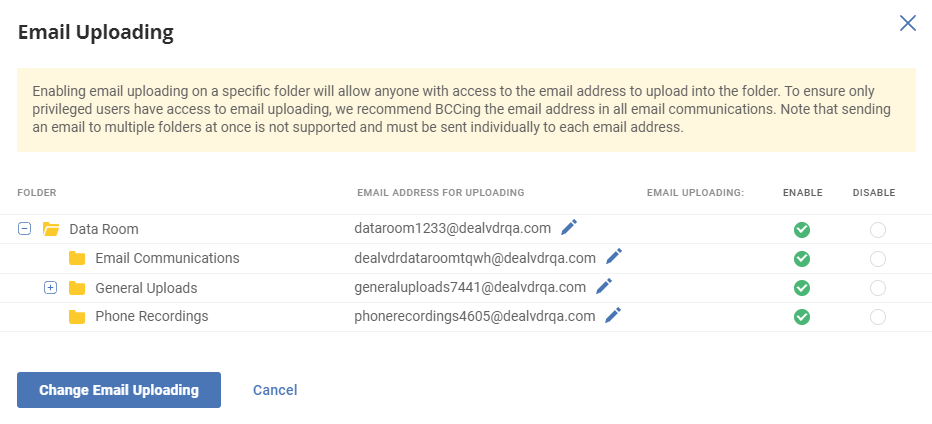
4. Change the desired folders from "Disable" to "Enable", press Change Email Uploading and then press Save Changes in the bottom-left corner.
Note: Each folder has a separate email address for uploading when enabled, allowing files to be added to the appropriate folders. If custom email addresses are preferred, the email address can be modified on this page by selecting the pencil icon.
How do you upload files via email?
To upload files to a data room with the email address for uploading:
- Compose a new email and add the email address for uploading in BCC.
- Attach the file for upload and send.
Note #1: Email uploads will NOT send a confirmation to you once the file has been uploaded. The best way to check is to log into the data room and go to the corresponding folder.
Note #2: Email uploads can take up to 10 minutes for the file(s) to be uploaded as the system operates in 10-minute intervals.
