Custom permissions are an essential feature of a data room that ensure users can only access the files and folders you intend them to access.
Steps
- Login to the desired platform (DealVDR, 17g5.com, or InvestorSet)
- Hover over the data room name and select the "Manage Users" option
- On the left-hand side panel, select "Manage Permission Groups"
Note: This is where you can create and manage permission groups. By default, we offer 4 permission groups: Admin, Manager, No Access, and Viewer. Admin, Manager and Viewer have access to ALL files within the data room. - To create a new permission group, select "Add Permission Group"
- The most important part of a custom permission group is ensuring the correct files or folders are being granted access. Select the desired options (Manage, Download, View Only), which can be updated on both the individual file or folder level.
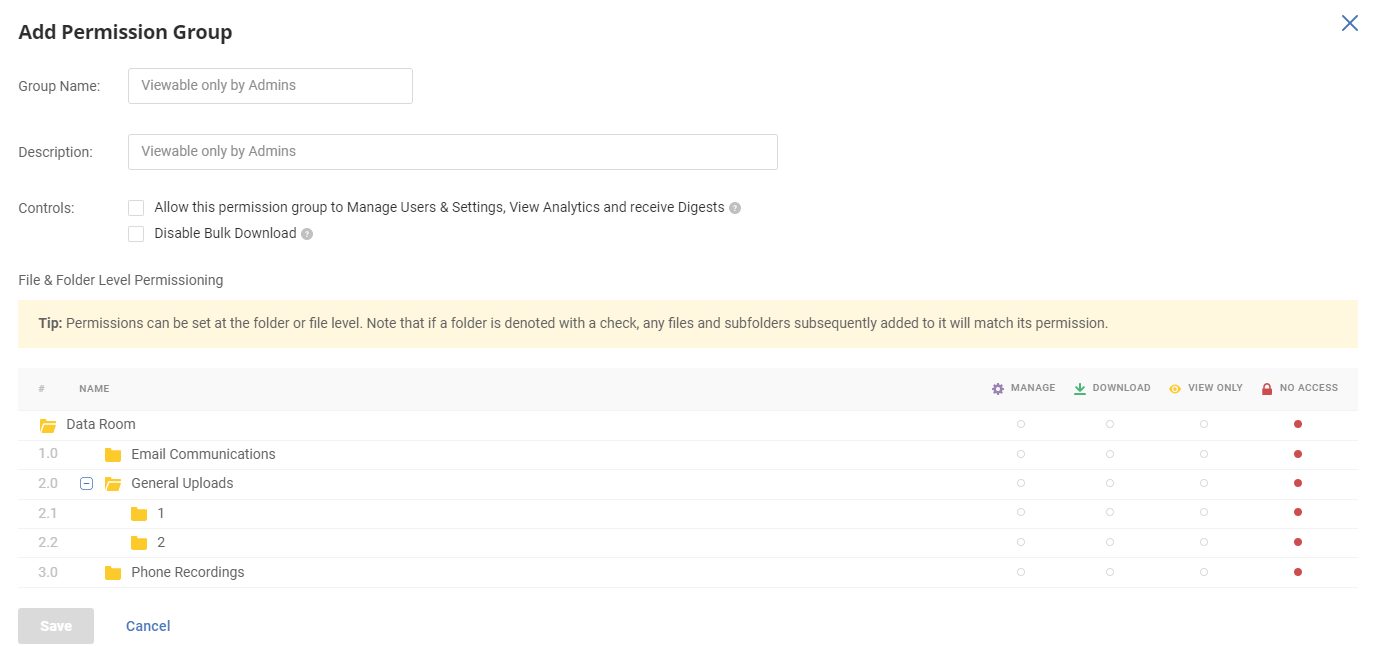
6. Once the preferred settings look good, select Save.
Glossary
- Group Name: Name of the Permission Group (viewable only by Admins and users with Manage Users & Settings permission)
- Description: Can be used to summarize what this Permission Group has access to (viewable only by Admins and users with Manage Users & Settings permission)
- Allow this permission group to Manage Users & Settings, View Analytics and receive Digests: If checked, this will grant the user(s) with this permission group admin access
- Disable Bulk Download: If enabled, users assigned to this permission group will be required to download files one at a time.
Note #1: If users are assigned to multiple permission groups and at least one Permission Group has disabled bulk downloading, the user will not be able to bulk download. - Manage Permission: Ability to upload, download, edit and delete a file / folder
- Download Permission: Ability to view and download a file / folder
- View Only Permission: Ability to only view a file / folder
- No Access Permission: User cannot see (and therefore not view or download) a file or folder.
Note #2: In order to maintain the folder tree, folder names may be visible despite the "No Access" setting if the Admin has granted access to files / folders embedded within a No Access folder.
