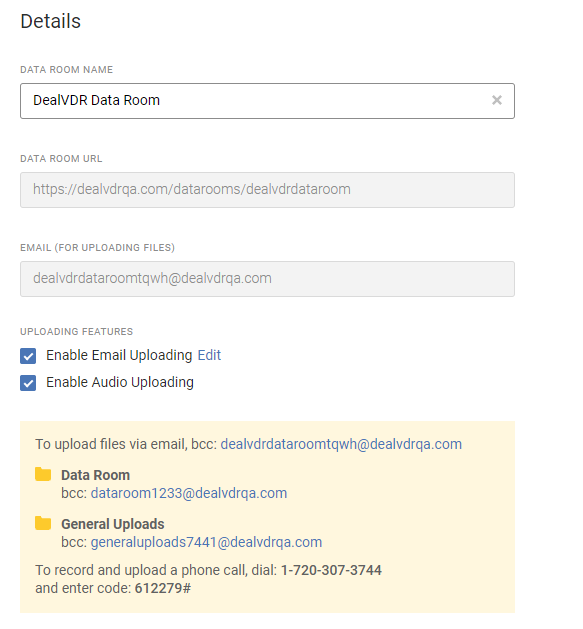Audio recording allows phone calls pertaining to the transaction to be recorded and uploaded to the data room.
Who can access the audio recording dial-in details?
The dial-in details for the audio recording will be accessible to admins and users with the Manage Users & Settings permission enabled.
How do you enable audio recording?
To enable audio recording:
- Login to the desired platform (DealVDR, 17g5.com, or InvestorSet)
- Hover over the data room name and select the Manage Settings icon
- Under Uploading Features, check off Enable Audio Uploading and press Save Changes in the bottom-left corner.
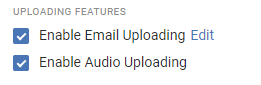
4. Once this has been enabled, a new folder will display in the data room titled "Phone Recordings". All calls recorded using the generated dial-in details will be uploaded directly to the data room once the call(s) concludes.
Where can you find the audio recording dial-in details?
There are two places to find the dial-in details.
- On the bottom of the data room page, you can find the email address for uploading along with a phone number and code to record and upload a phone call when you enter the data room
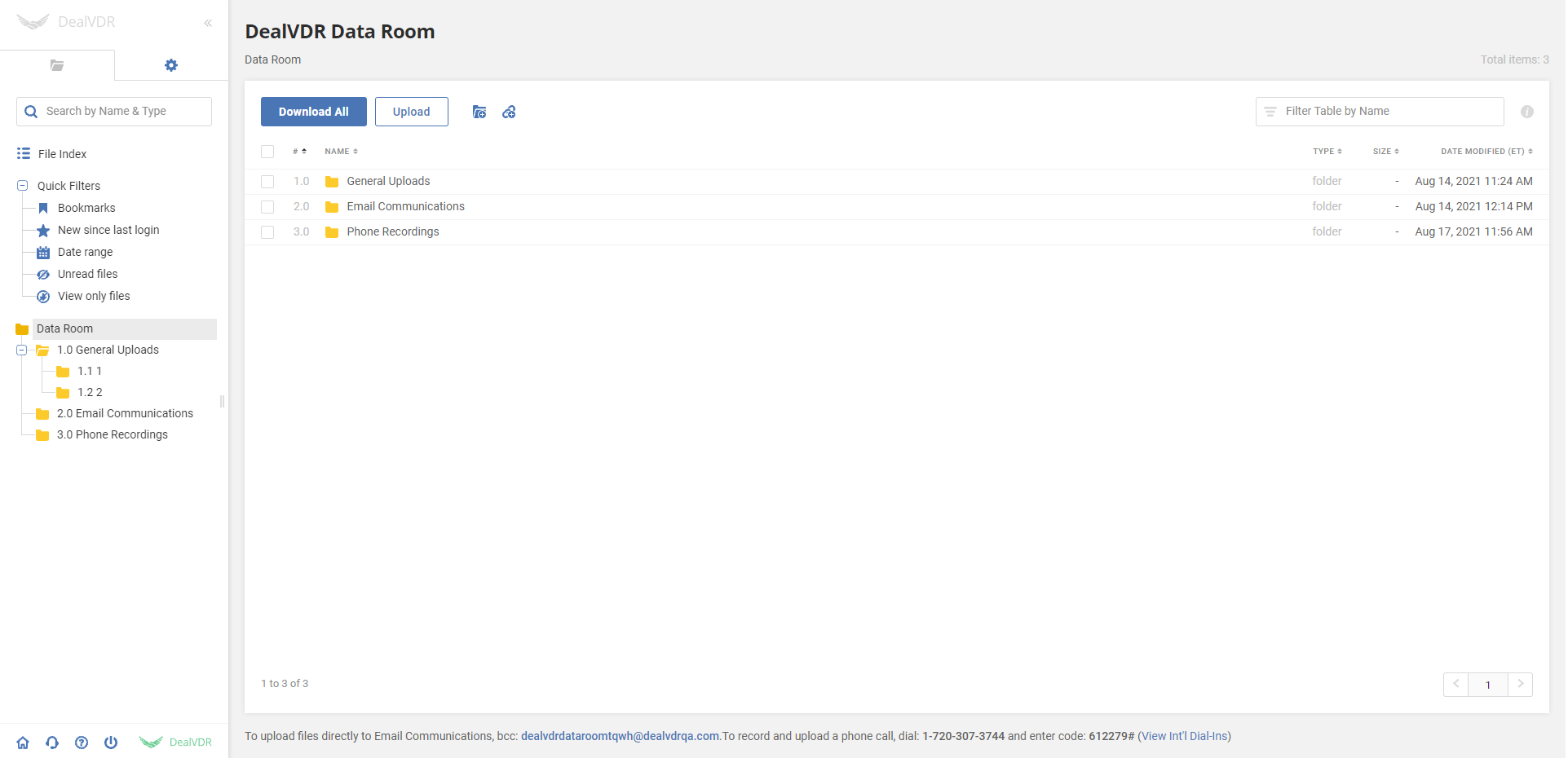
- Alternatively, once you go to Manage Settings, the recording dial-in details can be found in the yellow box, right under where we enabled the Audio Uploading